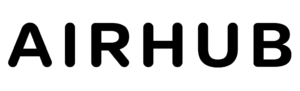If you are having trouble connecting your e-SIM on an Android device, there are several steps you can take to troubleshoot the issue:
Make sure your device is compatible with e-SIM: Not all Android devices are compatible with e-SIM technology, so it’s important to confirm that your device supports e-SIM before attempting to connect.
Confirm that your carrier supports e-SIM: Not all carriers support e-SIM, so it’s important to confirm that your carrier offers e-SIM plans before attempting to connect.
Enable e-SIM in your device settings: To connect to an e-SIM, you’ll need to enable the e-SIM option in your device’s settings. Go to Settings > Network & Internet > Mobile network > Advanced > Carrier > Add carrier and select “Add a new plan.”
Scan the QR code: When adding a new e-SIM plan, you’ll be prompted to scan a QR code provided by your carrier. Make sure your device’s camera is working properly and properly aligned with the QR Code.
Verify the details: After scanning the QR code, review the details of the e-SIM plan to make sure they are correct. If there are any errors, contact your carrier for assistance.
Restart your device: After successfully adding the e-SIM plan, restart your device to ensure that the new e-SIM connection is properly activated.