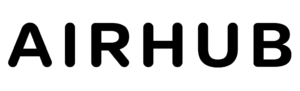Installing an eSIM on Android eSIM phones is a relatively simple procedure. Indeed, it will hardly take more than five minutes to do so. To complete the installation process effectively, follow these steps to set up and activate your eSIM connection on your device.
What is an eSIM on Android phones?
An eSIM is the SIM card included in your phone at purchase (eSIM = embedded SIM). An eSIM functions like any other physical SIM card within an Android. An eSIM is just like its counterpart; it offers cellular or mobile data service but with no pain involved by a traditional SIM card. You would not need to purchase one at the shop or risk damaging your phone trying to open the SIM card slot.
How to install your eSIM on Android phones?
This process may require an Android eSIM phone, an eSIM QR code from your carrier, and the user to kick-start the installation of the eSIM. After that, installation becomes relatively uncomplicated. If you are using the app, you can immediately dispense with the QR code step and follow the instructions to install your eSIM because eSIM supported samsung phones.
If you are using a Samsung phone or Google Pixel, here you will get all the information regarding the installation process for the Samsung and Google Pixel phones.
I am installing an eSIM on a Samsung Galaxy Mobile phone.
Step 1: Navigate to the Settings app and tap on Connections.
Step 2: Then tap on SIM Manager.

Step 3: Now that you’ve done that, you can add the eSIM to your device.

Step 4: For me, it’ll be “Scan the QR code,” but you could possibly choose some other approach to featuring your eSIM.

I am installing an eSIM on a Google Pixel Mobile phone.
Step 1: Open “Settings” and visit Network & Internet.
Step 2: Select “SIMs.”
![]()
Step 3: Tap on “Add SIM.”
![]()
Step 4: Choose “Set up an eSIM.”
![]()
Step 5: Scan your eSIM QR code.
How to check if your eSIM is installed on Android or not?
You want to go into your SIM menu for your Android settings. Phones with eSIM It may be determined in the “SIMs” or “SIM Manager. ” Then, you can just take a look at whether your eSIM is hooked up or lively. In that case, the provider is best if your eSIM is already related or active. If it’s not connected or is not active, you can try powering off your phone or raising this on your service.
Which issues do you have with the installation of an eSIM on Android?
Most Android eSIM support mobile installation problems are related to carrier compatibility and phone software. However, more issues can arise, which include the following:
-
If your software versions need to be up to date.
-
Mobile account problem with being on the wrong mobile plan
-
Carrier community problems.
-
Incorrect settings inside the SIM card supervisor
-
Regional lock.
The installation code desires to be regular.
– Mistakes from the installation approaches with the aid of cease-clients
Resolving those problems depends on the precise purpose of the malfunction. However, with the proper guidance and endurance, all may be addressed.
Trouble with Android eSIM installation? Here are some possible solutions to help you out.
Will my phone work? If the eSIM setup does not work as you would love, try the following: Test with your carrier first to see whether or not it helps eSIM technology, especially if your plan is eligible, so you can ask if you want a similar guide. If your issue still doesn’t get fixed, update your software, check your internet connection, and restart your phone. You might have heard other options that sometimes work, such as turning your airplane mode ON/OFF.
If Unable to install an eSIM on Android with a QR code.
If it still does not install correctly with the QR code, the first thing to check is the accuracy of the QR code that your carrier gave you. Some QR codes limit how long they are usable; make sure that the one you used has stayed active. If you need a solution, you can permanently activate your eSIM manually using the information provided by your carrier.
Conclusion
Installing and dealing with an eSIM through an Android tool are easy steps that prove to be very handy compared to traditional SIM card installations. Therefore, the installation and testing process of an eSIM above is reliable. Using these two specific techniques, you will be able to use your phone with eSIM on a Samsung or Google Pixel phone. Though sometimes you face some difficulty with incompatible providers or software settings, most of them can be repaired by proper troubleshooting and assistance from your service provider. It can provide smooth mobile connectivity, regardless of how SIM-playing cards arrive.