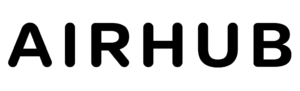Are you looking to activate your eSIM iPhone 15? You’re in the right place! In the following paragraphs, we’ll explain how to activate eSIM on iPhone 15 models. Pick the best method for you, and let’s get started!
Configuring eSIM on iPhone 15 Settings
To commence, the first step is to check whether you are satisfied with all the activation conditions for installing an eSIM on your iPhone 15. After that, abide by the steps provided, and you will be ready to use your new eSIM immediately.
Before you begin:
-
Update your iPhone 15 to the latest iOS version.
-
Connect your iPhone 15 to a Wi-Fi network.
-
Get eSIM activation details from your carrier.
Use eSIM Carrier Activation.
If you’ve already set up your iPhone and have an agreement with your carrier for eSIM iPhone 15 via Carrier Activation, tap on the notification that says, “Carrier cellular plan ready to be installed.”
- Setting: Choose the “Carrier cellular plan ready to install.
- Click on Continue
- You can test cellular connectivity by making a call. If you need help making or receiving calls, contact your carrier.
If your new plan requires replacing a physical SIM card, you would also remove the physical SIM and reboot your new eSIM iPhone.
If you’re switching from an Android phone:
If you’re moving your eSIM from an Android phone to an iPhone 15 eSIM, simply contact your carrier for assistance in transferring your phone number. They can activate your embedded SIM card via Carrier Activation or provide you with a QR code to scan.
Once you receive the code, you will just need to scan it using your iPhone camera to activate your embedded SIM card. Because it is so straightforward, you will then get a notification letting you know that your cellular plan is available for installation through eSIM Carrier Activation.
Then, you tap the notification to initiate the process and follow a few simple steps on the screen.
Use eSIM Quick Transfer.
Transferring your existing eSIM to your new iPhone eSIM with eSIM Quick Transfer is fast and easy. For a seamless transfer of your cellular plan, do the following:
-
Select the plan you want to transfer on your new phone or tap Transfer from another device.
-
Proceed to the prompts on the old iPhone. Tap “Transfer” to confirm, or if asked, enter the verification code as displayed on the new iPhone.
-
Wait for a minute or so until the plan activates on your new iPhone. Apparently, once the new eSIM is activated, the SIM on your old device should deactivate automatically.
-
If your new iPhone shows a pop-up saying,
-
Finish setting up your carrier’s cellular plan,” tap on it. You will then be redirected to your carrier’s webpage to complete the process of transferring your eSIM.
If you’re switching from iPhone 14 to iPhone 15
Transitioning from an iPhone 14 to an iPhone 15 eSIM would be straightforward and quick. The setup wizard for your new iPhone 15 will ask whether you’d like to transfer the eSIM from your iPhone 14. This procedure takes just a few minutes, and then you are ready to rock that new device.
Use your carrier’s QR code.
If your carrier doesn’t support eSIM Quick Transfer, that’s okay. Don’t worry; you can activate the embedded SIM card installed on your new iPhone 15 by scanning a QR code.
To activate your eSIM when you set up your new iPhone 15:
-
When you reach the “Set up cellular” screen, tap the field to use a QR code.
-
To scan a QR code generated by your carrier, follow these steps:
Alternatively, to enable your eSIM after you have activated your iPhone 15:
-
Open “Settings” > “Cellular” > “Add eSIM.
-
Select “Use QR code.
-
Scan the QR code using the instructions on-screen.
-
Proceed with the instructions on the screen to add the eSIM to your device.
-
Tap “Done.
MANUAL METHOD
-
Open your device and go to Settings
-
Tap Cellular or Mobile.
-
Tap Add Cellular Plan or Add Mobile Data Plan.

Choose Enter Details Manually. You’ll be prompted to input:
-
SM-DP+ Address
-
Activation Code
-
Confirmation Code
-
Select a default name or your preferred label.
-
Under the page Default Line, select your eSIM for cellular data only
-
Your newly created eSIM should be included in your Cellular Data or Mobile Data Plans.
QR Code Method
-
Open your device.
-
Settings. Tap on Cellular or Mobile.
-
Select Add Cellular Plan or Add Mobile Data Plan.

-
If you have been provided with a code, add a wide variety of your four-digit verification; in any other case, skip the step.
-
You might also supply a call in your eSIM or name it something custom.
-
Tap the Default Line web page and select the eSIM that best has mobile statistics.
-
Your new eSIM may now be found under the heading of Cellular Data or Mobile Data Plans.
Conclusion
Activating an iPhone eSIM is as easy as pie, whether or not you are upgrading from a preceding iPhone, switching from an Android device, or using a QR code. Therefore, some of the alternatives listed include how easily you can set up your cellular plan and enjoy uninterrupted connectivity. Tell me you have your carrier information handy and that you keep your device current. Now, with a few easy steps, you’re all set to explore all the features of your new iPhone 15!