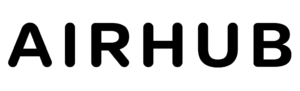If you’ve installed an e-SIM on your device and your physical SIM card has stopped working, there are a few things you can try to troubleshoot the issue:
Make sure your SIM card is inserted correctly: Check to ensure that your SIM card is properly inserted in your device’s SIM card tray. Sometimes a loose or improperly inserted SIM card can cause connectivity issues.
Check your device settings: Make sure that your device is set to use the correct SIM card for calls, texts and data. Go to Settings > Cellular / Mobile Data > SIM Applications, and check the settings for your SIM cards.
Restart your device: Sometimes a simple restart can fix issues with SIM cards. Press and hold the power button, then slide to power off. Wait a few seconds, then press and hold the power button again to turn your device back on.
Try removing and re-inserting your SIM card: Turn off your device, remove your SIM card, and then re-insert it. Turn your device back on and see if the issue is resolved.
Contact your carrier: If none of the above steps work, contact your carrier to ensure that your physical SIM card is properly activated and provisioned on their network.
It’s possible that there may be a conflict between your e-SIM and physical SIM card, so it’s important to make sure that both are properly set up and functioning.